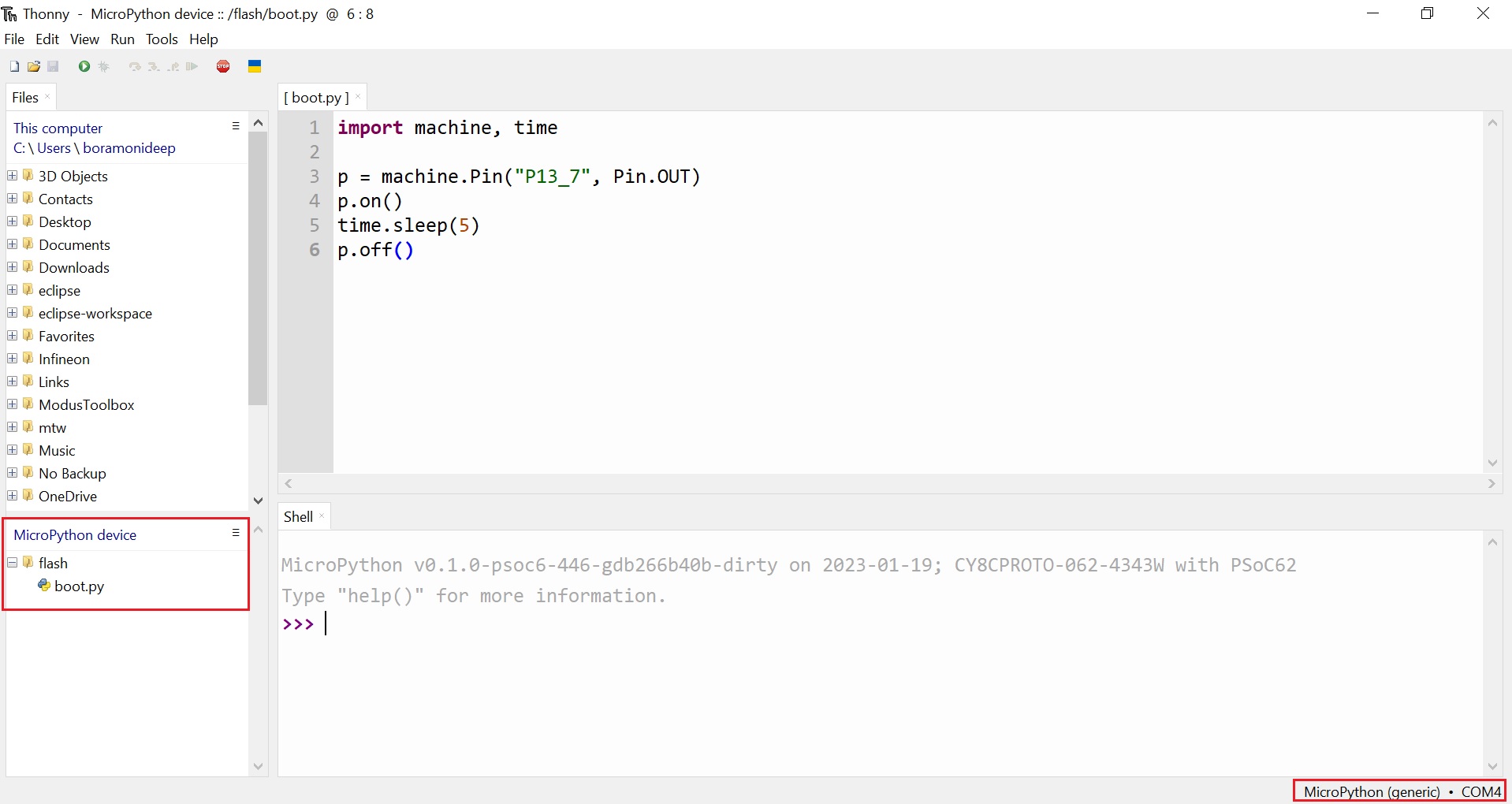Working with MicroPython¶
With MicroPython already installed in your board there are several flavors and tools to work with micropython (Installing MicroPython). In this section we introduce some of the ways you can work with MicroPython.
Serial prompt (REPL Mode)¶
With MicroPython deployed on your PSoC6™ board, you can access the REPL mode using the USB-UART interface from the on-board debugger.
REPL stands for Read Evaluate Print Loop, and is the name given to the interactive MicroPython prompt that you can access on the PSoC6™ board. Using the REPL is by far the easiest way to test out your code and run commands. This is equivalent to running the python command (without passing a script) in the command line terminal of your machine.
Use your preferred serial terminal software to connect to the board. Examples of serial terminal tools are Putty, which works for Windows and Unix machines; or other platform specific such as Tera Term, or minicom.
Configure the serial connection with 115200 bauds and 8-N-1 (8 bits frame, no parity and 1 stop bit), and connect to the board port, the MicroPython REPL prompt will appear, and you can start typing some python code :)

Running a script¶
In order to implement more elaborated programs, and use the embedded device stand-alone you can write python scripts.
There are several IDEs that you can install that integrate a text editor with the tools to run your python script in your MicroPython device, as well as handling the files system of your MicroPython device. The most popular are:
Alternatively, MicroPython offers MicroPython remote control: mpremote as a command line tool that can be as well used for executing scripts. Find more the information it the provided link.
In MicroPython there are primarily two ways to execute a script:
Host REPL mode¶
In this mode, the MicroPython PSoC6™ board is connected through the serial interface to the host development machine. Each of the line will be executed in the controller. Any output like print messages in your application or exceptions will be send through the serial connection to the host machine, which will display them in the serial terminal console.
The REPL mode is used, but the IDE or command line tool will take care of sending each line of the script and process its output to show it in the terminal.
On-target file system mode¶
When the board provides a file system and data storage, you will have the possibility to store your scripts in the device.
You can split your program in different files, and use import to make use of the provided features
in other scripts.
To run a script in the device at boot, there are two scripts that need to be present in the file
system: boot.py and main.py. The scripts are executed in the sequence, first boot.py followed by main.py.
User-defined python modules or code can also be converted into bytecode (mpy files) by using the mpy-cross tool and then copied onto the
filesystem for getting speed benefit in execution.
A more advanced and efficient mode of script execution is also available wherein, the scripts to be executed are frozen as a part of the application. However, this is only possible if the user has access to the build flow of the specific port.
The filesystem is described in the section below with some examples.
The MicroPython filesystem¶
The PSoC6™ port offers both the FAT and LFS2 filesystems, implemented in MicroPython. However, given its stability and reliability, the LFS2 filesystem is selected as default. In addition, the filesystem is located, by default on the External Flash which has a capacity of 512 Mb (64 MB).
The filesystem is mounted with the help of frozen scripts, located in the ports/psoc6/freeze directory. The default mount point of the filesystem is the /flash directory, which serves as its root.
Given below are a few examples on various operations on the filesystem:
Creating and reading files¶
MicroPython on the PSoC6™ supports the standard way of accessing files in
CPython, using the built-in open() function. The open() function returns a file pointer. The file is created if not already present and its contents overwritten, otherwise.
To create a file:
>>> f = open('data.txt', 'w')
>>> f.write('some data')
9
>>> f.close()
The number “9” returned from the function, is the number of bytes that were written with the write() method.
Then the user can read back the contents of this new file using:
>>> f = open('data.txt')
>>> f.read()
'some data'
>>> f.close()
Note that the default mode when opening a file is to open it in read-only mode,
and as a text file. Specify 'wb' as the second argument to open() to
open for writing in binary mode, and 'rb' to open for reading in binary
mode.
Listing file and more¶
The os module can be used for further control over the filesystem. First,
the os module need to be imported:
>>> import os
Then the contents of the filesystem can be listed:
>>> os.listdir()
['boot.py', 'port_config.py', 'data.txt']
New directories can be created:
>>> os.mkdir('dir')
And entries can be removed:
>>> os.remove('data.txt')
Also, entries can be renamed:
>>> os.rename('data.txt','data_new.txt') # os.rename('old_filepath','new_filepath')
Start up scripts¶
As mentioned above, there are two files that are treated specially by the port when it starts up:
boot.py and main.py. The user can create these files and populate them with the code that can run at startup.
Using MicroPython remote control (mpremote) for filesystem operations¶
The mpremote tool can be used to transfer files located on the user’s host filesystem into the MicroPython filesystem using the command shown below:
$ mpremote.py cp <path_to_script_on_host>/main.py :/flash/main.py
Similarly, to transfer files from the MicroPython filesystem to the host filesystem, the arguments have to be flipped, as shown:
$ mpremote.py cp :/flash/main.py <path_to_script_on_host>/main.py
The tool can also be used to execute scripts on the target board, without utilizing the target’s filesystem. In this case, the script is sent to the target over the UART interface and is executed on the REPL, where it is interpreted. Due to the bottleneck of the transmission, execution times may be longer. An example is given below:
$ mpremote.py run <path_to_script_on_host>/main.py
Using third-party IDEs for filesystem operations¶
Thonny¶
The MicroPython port for PSoC6™ can be detected by the Thonny IDE when the MicroPython (generic) option is selected at the bottom right corner, as shown. Additionally, the filesystem is detected by the IDE, as shown in the lower left column. Using the GUI, file operations can be carried out, such as creating a new file, adding contents to it and then saving it to the filesystem on the MicroPython device, with a given name.